This page is part of archived documentation for openHAB 4.1. Go to the current stable version
# JRuby Scripting
This add-on provides JRuby (opens new window) scripting language for automation rules. Also included is openhab-scripting (opens new window), a fairly high-level Ruby gem to support automation in openHAB. It provides native Ruby access to common openHAB functionality within rules including items, things, actions, logging and more. If you're new to Ruby, you may want to check out Ruby Basics (opens new window).
- Why Ruby?
- Installation
- Configuration
- Usage
- Library Details
- File Based Rules
- Calling Java From JRuby
- Full Documentation
Additional example rules are available (opens new window), as well as examples of conversions from DSL and Python rules (opens new window).
# Why Ruby?
- Ruby is designed for programmers' productivity with the idea that programming should be fun for programmers.
- Ruby emphasizes the necessity for software to be understood by humans first and computers second.
- Ruby makes writing automation enjoyable without having to fight with compilers and interpreters.
- Rich ecosystem of tools, including things like Rubocop to help developers write clean code and RSpec to test the libraries.
- Ruby is really good at letting one express intent and create a DSL to make that expression easier.
# Design points
- Create an intuitive method of defining rules and automation
- Rule language should "flow" in a way that you can read the rules out loud
- Abstract away complexities of openHAB
- Enable all the power of Ruby and openHAB
- Create a Frictionless experience for building automation
- The common, yet tricky tasks are abstracted and made easy, e.g. creating a timer that automatically reschedules itself.
- Tested
- Designed and tested using Test-Driven Development (opens new window) with RSpec (opens new window)
- Extensible.
- Anyone should be able to customize and add/remove core language features
- Easy access to the Ruby ecosystem in rules through Ruby gems.
# Installation
# Prerequisites
- openHAB 3.4+
- The JRuby Scripting Language Addon
# From the User Interface
- Go to
Settings -> Add-ons -> Automationand install the jrubyscripting automation addon following the openHAB instructions (opens new window). In openHAB 4.0+ the defaults are set so the next step can be skipped. - Go to
Settings -> Other Services -> JRuby Scripting:- Ruby Gems:
openhab-scripting=~>5.0 - Require Scripts:
openhab/dsl(not required, but recommended)
- Ruby Gems:
# Using Files
Edit
<OPENHAB_CONF>/services/addons.cfgand ensure thatjrubyscriptingis included in an uncommentedautomation=list of automations to install. In openHAB 4.0+ the defaults are set so the next step can be skipped.Configure JRuby openHAB services
Create a file called
jruby.cfgin<OPENHAB_CONF>/services/with the following content:org.openhab.automation.jrubyscripting:gems=openhab-scripting=~>5.0 org.openhab.automation.jrubyscripting:require=openhab/dsl
# Configuration
After installing this add-on, you will find configuration options in the openHAB portal under Settings -> Other Services -> JRuby Scripting.
Alternatively, JRuby configuration parameters may be set by creating a jruby.cfg file in conf/services/.
By default this add-on includes the openhab-scripting (opens new window) Ruby gem and automatically requires it.
This allows the use of items (opens new window), rules (opens new window), shared_cache (opens new window) and other objects in your scripts.
This functionality can be disabled for users who prefer to manage their own gems and requires via the add-on configuration options.
Simply change the gems and require configuration settings.
| Parameter | Description |
|---|---|
gem_home | The path to store Ruby Gems. Default: $OPENHAB_CONF/automation/ruby/.gem/RUBY_ENGINE_VERSION |
gems | A list of gems to install. Default: openhab-scripting=~>5.0 |
check_update | Check for updated version of gems on start up or settings change. Default: true |
require | List of scripts to be required automatically. Default: openhab/dsl |
rubylib | Search path for user libraries. Default: $OPENHAB_CONF/automation/ruby/lib |
dependency_tracking | Enable dependency tracking. Default: true |
local_context | See notes below. Default: singlethread |
local_variables | See notes below. Default: transient |
When using file-based configuration, these parameters must be prefixed with org.openhab.automation.jrubyscripting:, for example:
org.openhab.automation.jrubyscripting:gems=openhab-scripting=~>5.0
org.openhab.automation.jrubyscripting:require=openhab/dsl
# gem_home
Path to where Ruby Gems will be installed to and loaded from.
The directory will be created if necessary.
You can use RUBY_ENGINE_VERSION, RUBY_ENGINE and/or RUBY_VERSION replacements in this value to automatically point to a new directory when the addon is updated with a new version of JRuby.
# gems
A comma separated list of Ruby Gems (opens new window) to install.
The default installs the version of the helper for this version of openHAB.
When overriding the default, be sure to still include the openhab-scripting gem in the list of gems to install.
Each gem can have version specifiers which uses pessimistic versioning (opens new window). Multiple version specifiers can be added by separating them with a semicolon.
Examples:
| gem setting | Description |
|---|---|
openhab-scripting | install the latest version of openhab-scripting gem |
openhab-scripting=~>5.0.0 | install the latest version 5.0.x but not 5.1.x |
openhab-scripting=~>5.0 | install the latest version 5.x but not 6.x |
openhab-scripting=~>5.0, faraday=~>2.7;>=2.7.4 | install openhab-scripting gem version 5.x and faraday gem version 2.7.4 or higher, but less than 3.0 |
gem1= >= 2.2.1; <= 2.2.5 | install gem1 gem version 2.2.1 or above, but less than or equal to version 2.2.5 |
# check_update
Check RubyGems for updates to the above gems when openHAB starts or JRuby settings are changed. Otherwise it will try to fulfil the requirements with locally installed gems, and you can manage them yourself with an external Ruby by setting the same GEM_HOME.
# require
A comma separated list of script names to be required by the JRuby Scripting Engine at the beginning of user scripts. The default is to require the helper library.
# rubylib
Search path for user libraries. Separate each path with a colon (semicolon in Windows).
# dependency_tracking
Dependency tracking allows your scripts to automatically reload when one of its dependencies is updated. You may want to disable dependency tracking if you plan on editing or updating a shared library, but don't want all your scripts to reload until you can test it.
# local_context
The local context holds Ruby runtime, name-value pairs for sharing variables between Java and Ruby.
Valid values are: singleton, threadsafe, singlethread, or concurrent.
See this (opens new window) for options and details.
# local_variables
Defines how variables are shared between Ruby and Java.
Valid values are: transient, persistent, or global.
See the JRuby documentation (opens new window) for options and details.
# Usage
# UI Based Scripts
The quickest way to add rules is through the openHAB Web UI.
Advanced users, or users migrating scripts from existing systems may want to use File Based Scripts for managing rules using files in the user configuration directory.
# Adding Triggers
Using the openHAB UI, first create a new rule and set a trigger condition.
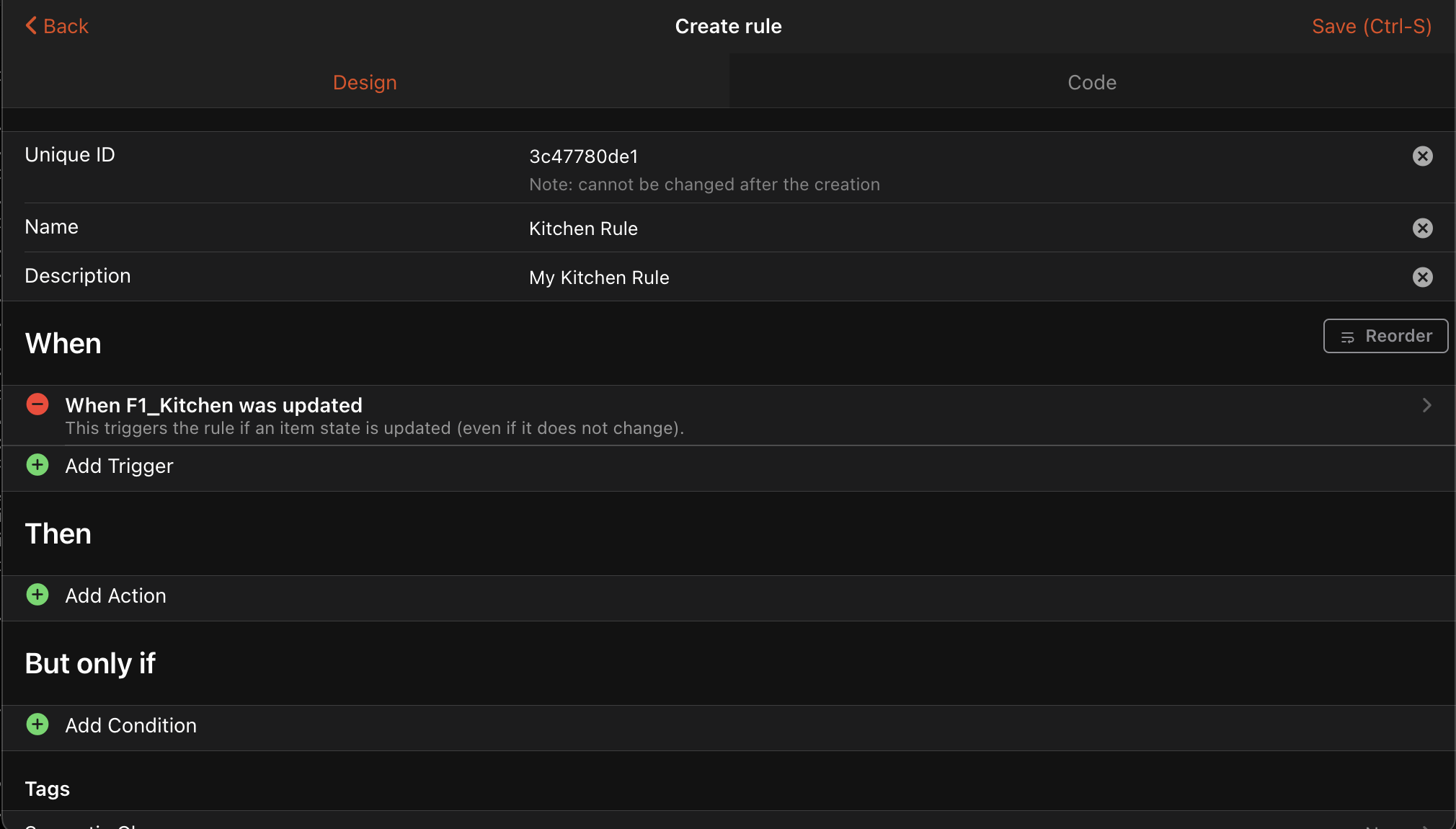
# Adding Actions
Select "Add Action" and then select "Run Script" with "Ruby". This will bring up an empty script editor where you can enter your JavaScript.
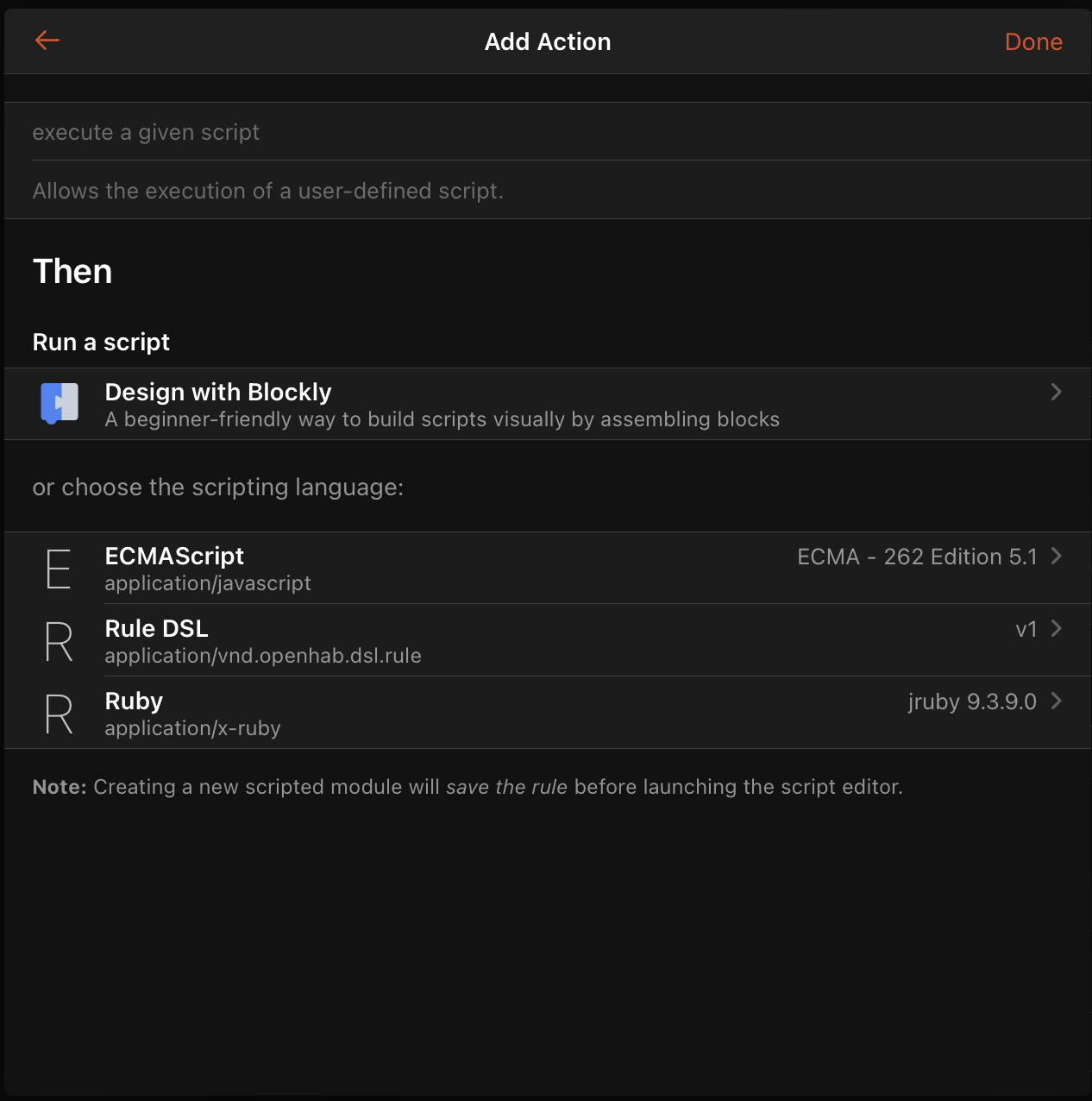
You can now write rules using standard Ruby along with the included openHAB library.
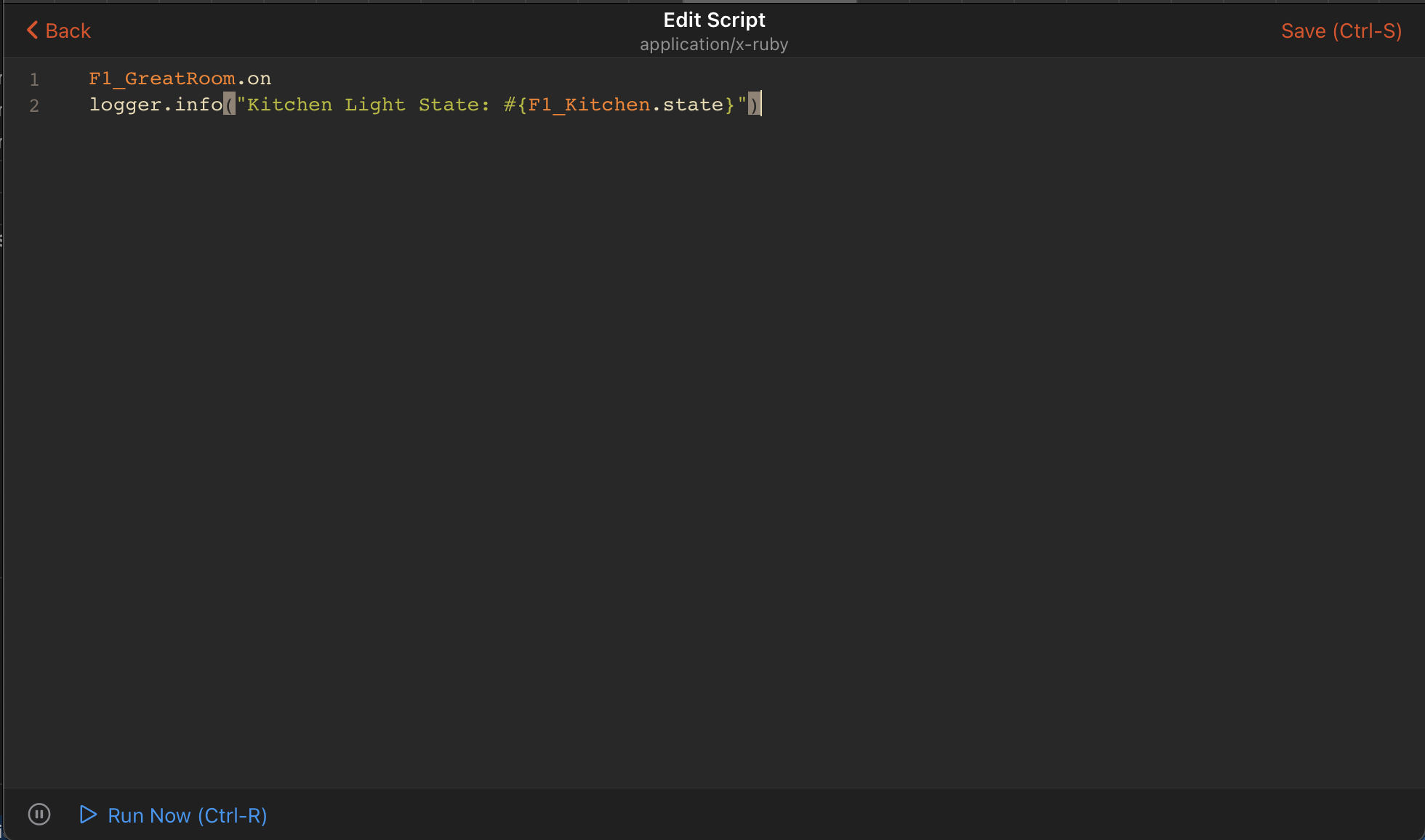
For example, turning a light on:
KitchenLight.on
logger.info("Kitchen Light State: #{KitchenLight.state}")
Sending a notification:
notify("[email protected]", "Balcony door is open")
Querying the status of a thing:
logger.info("Thing status: #{things["zwave:serial_zstick:512"].status}")"
Theoretically you could even use a system start trigger with a UI rule, and then use the syntax mostly developed for file based rules to create multiple rules.
# File Based Scripts
The JRuby Scripting addon will load scripts from automation/ruby in the user configuration directory.
The system will automatically reload scripts when changes are detected to files.
Local variable state is not persisted among reloads, see using the cache for a convenient way to persist objects.
See File Based Rules for examples of creating rules within your scripts.
# Event Object
When you use "Item event" as trigger (i.e. "[item] received a command", "[item] was updated", "[item] changed"), there is additional context available for the action in a variable called event.
This tables gives an overview of the event object for most common trigger types.
For full details, explore OpenHAB::Core::Events (opens new window).
| Property Name | Type | Trigger Types | Description | Rules DSL Equivalent |
|---|---|---|---|---|
state | State (opens new window) or nil | [item] changed, [item] was updated | State that triggered event | triggeringItem.state |
was | State (opens new window) or nil | [item] changed | Previous state of Item or Group that triggered event | previousState |
command | Command (opens new window) | [item] received a command | Command that triggered event | receivedCommand |
item | Item (opens new window) | all | Item that triggered event | triggeringItem |
logger.info(event.state == ON)
event.item
Get the Triggering Item's Name:
event.item.name
Get the Triggering Item's Label:
event.item.label
Get the Triggering Item's State:
event.state # this version retrieves the item's state when the event was generated
or
event.item.state # this version will re-query the item for its state
if event.item.state == ON
# do something
end
# or (preferable)
if event.item.on?
# do something
end
Get the Triggering Item's Previous State:
event.was
if event.was.on?
# do something
end
Compare Triggering Item's State Against Previous State:
event.state > event.was
Get the Received Command:
event.command
if event.command.on?
# do something
end
# Library Details
The openHAB JRuby Scripting runtime attempts to provide a familiar environment to Ruby developers.
# Items
The items (opens new window) object allows interactions with openHAB items. However, most items can be referred to directly by name:
My_Item
gWindowBlinds
Items can be retrieved dynamically:
the_item = items['My_Item'] # This returns an Item object, not just its state
# For all intents and purposes, the_item variable is the same as My_Item in the previous example
Get the Item's Name as a String:
My_Item.name
Get the Item's Label:
My_Item.label
Get a Related Item:
my_light_item = items[My_Switch.name.sub('_Switch', '_Light')]
# Groups
Groups are regular items, but can also contain other items.
# direct members
gTest.members
# direct members and all their descendents
gTest.all_members
Group members work like a Ruby array (opens new window)
so you can use & for intersection, | for union, and - for difference.
curtains_in_family_room = gFamilyRoom.members & gCurtains.members
You can iterate over group members with Ruby's ubiquitous #each method:
gTest.members.each do |item|
# process item
end
# Iterate over all members, including members of members
gTest.all_members.each do |item|
# process item
end
Group members are also Enumerable (opens new window), so can use any of tthose included methods:
members_that_are_on = gTest.members.select(&:on?)
# exclude state
members_that_are_not_on = gTest.members.reject(&:on?)
# Filter with code:
high_temperatures = gTemperatures.members.select(&:state?).select { |item| item.state > 30 | '°C' }
See also Accessing elements in a Ruby array (opens new window).
Get a sorted list of Group members matching a condition:
sorted_items_by_battery_level = gBattery.members
.select(&:state?) # only include non NULL / UNDEF members
.select { |item| item.state < 20 } # select only those with low battery
.sort_by(&:state)
Get a list of values mapped from the members of a group:
battery_levels = gBattery.select(&:state?) # only include non NULL / UNDEF members
.sort_by(&:state)
.map { |item| "#{item.label}: #{item.state}" } # Use item state default formatting
Perform arithmetic on values from members of a group:
weekly_rainfall = gRainWeeklyForecast.members.sum(&:state)
# Commands
These three variants do the same thing:
My_Item.on
My_Item.command ON
My_Item << ON
Note: all possible commands are supported on the corresponding item types, e.g. on, off, up, down, play, pause, stop, etc.
For more details, see the individual item classes under OpenHAB::Core::Items (opens new window).
# Sending Commands to an Item Only When Its State is Different
My_Item.ensure.on
My_Item.ensure.command ON
My_Item.ensure << ON
# ensure causes the command to return nil if the item is already in the same state
logger.info("Turning off the light") if My_Item.ensure.off
# Timed Commands
A Timed Command (opens new window) is similar to the openHAB Item's expire parameter (opens new window) but it offers more flexibility. It removes the need to manually create a timer. The command is sent to the item, then after the duration has elapsed, reverted. It also handles automatically canceling the timer if the item changes states before it reverts.
My_Switch.on for: 5.minutes
# Updates
Post an update to an item:
My_Switch.update ON
# State
The Item's state is accessible through Item#state (opens new window):
if My_Item.state == ON
# do something
end
# This syntax is equivalent and preferred:
if My_Item.on?
# do something
end
if Indoor_Temperature.state > 20 | '°C' || Indoor_Temperature.state > Outdoor_Temperature.state
# do something
end
Note: Boolean helper methods are available depending on the item / state type.
For example up?, down?, closed?, open?, etc.
Check if an Item's state is NULL (opens new window) of UNDEF (opens new window):
if My_Item.state?
logger.info 'My_Item is not NULL nor UNDEF'
end
# Comparing Item's State
String_Item.state == 'test string'
Number_Item.state > 5.3
items['Number_Item'].state == 10
# Compare Quantity Types
Temperature_Item.state > 24 | '°C'
Indoor_Temperature.state > Outdoor_Temperature.state
Indoor_Temperature.state > Outdoor_Temperature.state + 5 | '°C'
Indoor_Temperature.state - Outdoor_Temperature.state > 5 | '°C'
See unit block (opens new window)
# Range checking
Types that are comparable, such as StringType (opens new window), DateTimeType (opens new window), DecimalType (opens new window), PercentType (opens new window), include Ruby's Comparable (opens new window) module which provides the handy between? (opens new window) method.
String_Item.update("Freddy")
String_Item.state.between?("E", "G") # => true
Number_Item.update(10)
if Number_Item.state.between?(5, 20)
logger.info "Number_Item falls within the expected range"
end
Temperature_Item.update(16 | "°C")
Temperature_Item.state.between?(20 | "°C", 24 | "°C") # => false
Alternatively, a Ruby range (opens new window) can be used.
This can be handy for excluding the end of the range with the ... operator.
if (5..10).cover?(Number_Item.state)
logger.info "Number_Item is in the expected range"
end
((20|"°C")..(24|"°C")).cover?(Temperature_Item.state)
# Loose Type Comparisons
Some openHAB item types can accept different command types. For example, a DimmerItem (opens new window) can accept a command with an OnOffType (opens new window), IncreaseDecreaseType (opens new window) or a PercentType (opens new window). However, ultimately an item only stores its state in its native type, e.g. a DimmerItems (opens new window)'s native type is PercentType (opens new window). In some contexts, you don't care about the precise value of a particular state, and just want to know if it fits the general definition of ON (opens new window), etc. You can either explicitly convert to the general type, or all of the state predicate methods available on Item (opens new window), ItemStateEvent (opens new window), ItemStateChangedEvent (opens new window), ItemCommandEvent (opens new window), as well as specific types such as PercentType (opens new window) and HSBType (opens new window), will do the conversion internally.
DimmerItem1.update(10)
sleep 1
DimmerItem1.state == 10 # => true
DimmerItem1.state == ON # => false
DimmerItem1.state.as(OnOffType) == ON # => true
DimmerItem1.state.on? # => true
DimmerItem1.on? # => true
DimmerItem1.off? # => false
rule 'command' do
received_command DimmerItem1
run do |event|
if event.on?
# This will be executed even when the command is a positive PercentType
# instead of an actual ON command
logger.info("DimmerItem1 is being turned on")
end
end
end
DimmerItem1 << 100 # => This will trigger the logger.info above
# Metadata
Metadata is accessed through Item#metadata (opens new window).
metadata = My_Item.metadata['namespace'].value
# Persistence
Persistence (opens new window) methods are available directly on Items (opens new window).
logger.info("KitchenDimmer average_since #{KitchenDimmer.average_since(1.day.ago)}")
daily_max = My_Item.maximum_since(24.hours.ago)
# Semantic Model
Many helper methods (opens new window) are available to make it easy to navigate the semantic model to get related items.
LivingRoom_Motion.location # Location of the motion sensor
.equipments(Semantics::Lightbulb) # Get all Lightbulb Equipments in the location
.members # Get all the member items of the equipments
.points(Semantics::Switch) # Select only items that are Switch Points
.on # Send an ON command to the items
# Linked Things
If an Item (opens new window) is linked to a Thing (opens new window), you can easily retrieve it.
linked_thing = My_Item.thing
thing_uid = My_Item.thing.uid
An item can be linked to multiple things:
My_Item.things.each do |thing|
logger.info("Thing: #{thing.uid}")
end
# Item Builder
New items can be created via items.build (opens new window). Note that by default items are not persisted to storage, and will be removed when the script unloads.
items.build do
switch_item MySwitch, "My Switch"
switch_item NotAutoupdating, autoupdate: false, channel: "mqtt:topic:1#light"
group_item MyGroup do
contact_item ItemInGroup, channel: "binding:thing#channel"
end
# passing `thing` to a group item will automatically use it as the base
# for item channels
group_item Equipment, tags: Semantics::HVAC, thing: "binding:thing"
string_item Mode, tags: Semantics::Control, channel: "mode"
end
# dimension Temperature inferred
number_item OutdoorTemp, format: "%.1f %unit%", unit: "°F"
# unit lx, dimension Illuminance, format "%s %unit%" inferred
number_item OutdoorBrightness, state: 10_000 | "lx"
end
# Things
The things (opens new window) object allows interactions with openHAB things.
Get Thing Status:
things['lgwebos:WebOSTV:main-tv'].status
Check if Thing is Online:
things['lgwebos:WebOSTV:main-tv'].online?
or
things['lgwebos:WebOSTV:main-tv'].status == ThingStatus::ONLINE
Enable/Disable a Thing:
thing = things['lgwebos:WebOSTV:main-tv']
thing.disable
logger.info "TV enabled: #{thing.enabled?}"
thing.enable
logger.info "TV enabled: #{thing.enabled?}"
Get Thing's configurations:
server = things["smtp:mail:local"].configuration["hostname"]
logger.info "Configured SMTP Server: #{server}"
frontporch_cam_ip = things["ipcamera:dahua:frontporch"].configuration["ipAddress"]
logger.info "Front Porch Camera's IP Address: #{frontporch_cam_ip}"
Get Thing's property:
model_id = things["fronius:meter:mybridge:mymeter"].properties["modelId"]
logger.info "Fronius Smart Meter model: #{model_id}"
# Actions
openHAB built-in actions (opens new window) are available as children of the Actions (opens new window) module. Action classes are also imported into the top-level namespace. Thing actions can be called directly on the Thing (opens new window).
Publish an MQTT Message:
things['mqtt:broker:mybroker'].publish_mqtt('topic/name', 'payload')
Send an Email:
things['mail:smtp:mymailthing'].send_mail('[email protected]', 'Subject', 'message body')
Play Sound Through the Default Audio Sink:
Audio.play_sound 'sound_file.mp3'
Execute a Command:
Exec.execute_command_line('/path/to/program')
# Logging
The JRuby Scripting addon has a global logger object for logging.
To log a message on INFO log level:
logger.info("The current time is #{Time.now}")
The default logger name for UI rules is org.openhab.automation.jrubyscripting.script.
For file-based rules, it's based on the rule's ID, such as org.openhab.automation.jrubyscripting.rule.myrule.rb:15.
To use a custom logger name:
logger = OpenHAB::Log.logger("org.openhab.custom")
Please be aware that messages might not appear in the logs if the logger name does not start with org.openhab.
This behaviour is due to log4j2 (opens new window) requiring definition for each logger prefix.
The logger (opens new window) is similar to a standard Ruby Logger (opens new window). Supported logging functions include:
logger.log(severity, obj)logger.info(obj)logger.warn(obj)logger.error(obj)logger.debug(obj)logger.trace(obj)
obj is any Ruby (or Java) object.
#to_s (or toString() if it's a Java object) is called on obj, and the result is output to the openHAB log.
Additionally, all of these methods can take a Ruby block (opens new window) instead, which will only be called if logging is enabled at the given level, and the result of the block will be treated as the log message.
# Timers
sleep 1.5 # sleep for 1.5 seconds
See Ruby docs on sleep (opens new window).
sleep should be avoided if possible.
A delay (opens new window) can be inserted in between two execution blocks to achieve the same result.
This delay is implemented with a timer.
This is available only on file-based rules.
rule "delay something" do
on_load
run { logger.info "This will run immediately" }
delay 10.seconds
run { logger.info "This will run 10 seconds after" }
end
Alternatively a timer can be used in either a file-based rule or in a UI based rule using after (opens new window).
After takes a Duration, e.g. 10.minutes instead of using ZonedDateTime (opens new window).
rule "simple timer" do
changed Watering_System, to: ON
run do
after(5.minutes) { Watering_System.off }
end
end
When a script is unloaded, all created timers are automatically cancelled.
# Accessing Variables
You can access all variables of the current context in the created timers.
Note: Variables can be mutated (changed) after the timer has been created. Be aware that this can lead to unintentional side effects, e.g. when you change the variable after timer creation, which can make debugging quite difficult!
my_var = "Hello world!";
# Schedule a timer that expires in ten seconds
after(10.seconds) do
logger.info("Timer expired with my_var = '#{my_var}'")
end
my_var = "Hello mutation!" # When the timer runs, it will log "Hello mutation!" instead of "Hello world!"
# Reschedule a Timer
A timer can be rescheduled inside the timer body
after(3.minutes) do |timer|
My_Light.on
timer.reschedule # This will reschedule it for the same initial duration, i.e. 3 minutes in this case
end
Or it can be rescheduled from outside the timer
my_timer = after(3.minutes) do
My_Light.on
end
my_timer.reschedule # Use the same initial duration
It can be rescheduled to a different duration
after(3.minutes) do |timer|
My_Light.on
timer.reschedule(1.minute)
end
It can also be canceled:
rule 'cancel timer' do
changed Light_Item, to: OFF
run { my_timer&.cancel }
end
# Manage Multiple Timers
Multiple timers can be managed in the traditional way by storing the timer objects in a Hash:
@timers ||= {}
if @timers[event.item]
@timers[event.item].reschedule
else
@timers[event.item] = after 3.minutes do # Use the triggering item as the timer ID
event.item.off
@timers.delete(event.item)
end
end
However, a built in mechanism is available to help manage multiple timers, and is done in a thread-safe manner. This is done using timer IDs. The following rule automatically finds and reschedules the timer matching the same ID, which corresponds to each group member.
after 3.minutes, id: event.item do # Use the triggering item as the timer ID
event.item.off
end
Furthermore, you can manipulate the managed timers using the built-in timers (opens new window) object.
# timers is a special object to access the timers created with an id
rule "cancel all timers" do
received_command Cancel_All_Timers, to: ON # Send a command to this item to cancel all timers
run do
gOutdoorLights.members.each do |item_as_timer_id|
timers.cancel(item_as_timer_id)
end
end
end
rule "reschedule all timers" do
received_command Reschedule_All_Timers, to: ON # Send a command to this item to restart all timers
run do
gOutdoorLights.members.each do |item_as_timer_id|
timers.reschedule(item_as_timer_id)
end
end
end
# Cache
The shared_cache (opens new window) object provides a cache that can be used to set and retrieve objects that will be persisted between reloads of scripts, and available between different rules. It acts similarly to a regular Ruby Hash. Just be wary of Ruby-only data types (such as Symbols) that won't be accessible between different scripts.
Get a previously set object with a default value:
shared_cache.compute_if_absent(:counter) { 0 } # Initialize with 0 if it didn't exist
logger.info("Count: #{shared_cache[:counter] += 1}")
Get a previously set object, or assign it (this version is subject to race conditions with other scripts):
shared_cache[:counter] ||= 0
logger.info("Count: #{shared_cache[:counter] += 1}")
Get a previously set object with a default value, without assigning it (this version has an even longer amount of time between fetching the value and assigning it):
count = shared_cache.fetch(:counter) { 0 }
shared_cache[:counter] = count + 1
# Time
Several options are available for time related code, including but not limited to:
- Java LocalDate (opens new window) - represents a date with no time
- Java LocalTime (opens new window) - represents a time with no date
- Java Month (opens new window)
- Java MonthDay (opens new window) - represents a date with no time or year
- Java ZonedDateTime (opens new window) - represents a specific instance with a date and time
- Java Duration (opens new window)
- Java Period (opens new window)
- Ruby Date (opens new window) - represents a date with no time
- Ruby Time (opens new window) - represents a specific instant with a date and time
- Ruby DateTime (opens new window) - represents a specific instant with a date and time
# Durations
Ruby integers (opens new window) and floats (opens new window) are extended with several methods to support durations. These methods create a new Duration (opens new window) or Period (opens new window) object that is used by the every (opens new window) trigger, delay (opens new window) block, the for option of changed (opens new window) triggers, and timers (opens new window).
rule "run every 30 seconds" do
every 30.seconds
run { logger.info("Hello") }
end
rule "Warn about open door" do
changed FrontDoor, to: OPEN, for: 10.minutes
run { |event| logger.info("#{event.item.name} has been open for 10 minutes") }
end
rule "Timer example" do
on_load
run do
after(3.hours) { logger.info("3 hours have passed") }
end
end
# Time Comparisons, Conversions, and Arithmetic
Comparisons, conversions and arithmetic are automatic between Java and Ruby types. Note that anytime you do a comparison between a type with more specific data, and a type missing specific data, the comparison is done as if the more specific data is at the beginning of its period. I.e. comparing a time to a month, the month will be treated as 00:00:00 on the first day of the month. When comparing with a type that's missing more generic data, it will be filled in from the other object. I.e. comparing a time to a month, the month will be assumed to be in the same year as the time.
# Get current date/time
now = ZonedDateTime.now
one_hour_from_now = ZonedDateTime.now + 60.minutes
one_hour_from_now = 1.hour.from_now # or use the simpler helper method that also returns a ZonedDateTime
# Or use Ruby time
ruby_now = Time.now
# Compare them
if one_hour_from_now > now
logger.info "As it should be"
end
# Comparing Ruby Time and ZonedDateTime works just fine
if one_hour_from_now > ruby_now
logger.info "It works too"
end
if Time.now > LocalTime.parse('7am')
logger.info 'Wake up!'
end
if MonthDay.now == MonthDay.parse('02-14')
logger.info "Happy Valentine's Day!"
end
# Ranges can cross midnight
if Time.now.between?('10pm'..'5am')
logger.info 'Sleep time'
end
# Explicit conversions
ZonedDateTime.now.to_time
Time.now.to_zoned_date_time
# You can parse string as time
wake_up_time = LocalTime.parse("6:00 am")
# Compare now against LocalTime
if ZonedDateTime.now >= wake_up_time
Wake_Up_Alarm.on
end
# Even compare against Ruby Time
if Time.now >= wake_up_time
Wake_Up_Alarm.on
end
# Get today's start of the day (midnight)
start_of_day = ZonedDateTime.now.with(LocalTime::MIDNIGHT)
# or
start_of_day = LocalTime::MIDNIGHT.to_zoned_date_time
# Comparing ZonedDateTime against LocalTime with `<`
max = Solar_Power.maximum_since(24.hours.ago)
if max.timestamp < LocalTime::NOON
logger.info "Max solar power #{max} happened before noon, at: #{max.timestamp}"
end
# Comparing Time against ZonedDateTime with `>`
sunset = things["astro:sun:home"].get_event_time("SUN_SET", nil, nil)
if Time.now > sunset
logger.info "it is after sunset"
end
# Subtracting Duration from Time and comparing Time against ZonedDateTime
Motion_Sensor.last_update < Time.now - 10.minutes
# Alternatively:
Motion_Sensor.last_update < 10.minutes.ago
# Finding The Duration Between Two Times
elapsed_time = Time.now - Motion_Sensor.last_update
# Alternatively:
elapsed_time = ZonedDateTime.now - Motion_Sensor.last_update
# Using `-` operator with ZonedDateTime
# Comparing two ZonedDateTime using `<`
Motion_Sensor.last_update < Light_Item.last_update - 10.minutes
# is the same as:
Motion_Sensor.last_update.before?(Light_Item.last_update.minus_minutes(10))
# Getting Epoch Second
Time.now.to_i
ZonedDateTime.now.to_i
ZonedDateTime.now.to_epoch_second
# Convert Epoch second to time
Time.at(1669684403)
# Convert Epoch second to ZonedDateTime
Time.at(1669684403).to_zoned_date_time
# or
java.time.Instant.of_epoch_second(1669684403).at_zone(ZoneId.system_default)
# Ranges
Ranges of date time objects work as expected.
Make sure to use #cover? instead of #include? to do a simple comparison, instead of generating an array and searching it linearly.
Ranges of non-absolute, "circular" types (LocalTime (opens new window), Month (opens new window), MonthDay (opens new window)) are smart enough to automatically handle boundary issues.
Coarse types (like LocalDate (opens new window), Month (opens new window), MonthDay (opens new window)) will also work correctly when checking against a more specific type.
To easily parse strings into date-time ranges, use the OpenHAB::DSL.between (opens new window) helper.
Duration (opens new window), ZonedDateTime (opens new window), LocalTime (opens new window), LocalDate (opens new window), MonthDay (opens new window), Month (opens new window), Time (opens new window), Date (opens new window), and DateTime (opens new window) classes include between? (opens new window) method that accepts a range of string or any of the date/time objects.
between("10:00".."14:00").cover?(Time.now)
between("11pm".."1am").cover?(Time.now)
# Or use the alternative syntax:
Time.now.between?("10:00".."14:00")
Time.now.between?("11pm".."1am")
case Time.now
when between("6:00"..."12:00")
logger.info("Morning Time")
when between('12:00'..'15:00')
logger.info("Afternoon")
else
logger.info("Not in time range")
end
# Compare against Month
Time.now.between?(Month::NOVEMBER..Month::DECEMBER)
Date.today.between?(Month::NOVEMBER..Month::DECEMBER)
ZonedDateTime.now.between?(Month::NOVEMBER..Month::DECEMBER)
# Compare against MonthDay
Time.now.between?("05-01".."12-01")
# Compare against time of day
Time.now.between?("5am".."11pm")
# Ephemeris
Helper methods (opens new window) to easily access openHAB's Ephemeris action (opens new window) are provided on all date-like objects:
Time.now.holiday? # => false
MonthDay.parse("12-25").holiday # => :christmas
1.day.from_now.next_holiday # => :thanksgiving
notify("It's #{Ephemeris.holiday_name(Date.today)}!") if Date.today.holiday?
Date.today.weekend? # => true
Date.today.in_dayset?(:school) # => false
# Rules, Scripts, and Scenes
Rules (opens new window), Scenes and Scripts can be accessed using the rules (opens new window) object. For example, to execute/trigger a rule:
rules[rule_uid].trigger
Scenes are rules with a Scene tag, and Scripts are rules with a Script tag.
They can be found using their uid just like normal rules, i.e. rules[uid].
For convenience, a list of all Scenes are available through the enumerable rules.scenes (opens new window), and a list of all Scripts through rules.scripts (opens new window).
Example: All scenes tagged sunrise will be triggered at sunrise, and all scenes tagged sunset will be triggered at sunset.
Note: these use the Terse Rule (opens new window) syntax.
channel("astro:sun:home:rise#event") { rules.scenes.tagged("sunrise").each(&:trigger) }
channel("astro:sun:home:set#event") { rules.scenes.tagged("sunset").each(&:trigger) }
Or it can be written as one rule with the help of trigger attachments (opens new window).
rule "Activate scenes at sunset/sunrise" do
channel "astro:sun:home:rise#event", attach: "sunrise"
channel "astro:sun:home:set#event", attach: "sunset"
run { |event| rules.scenes.tagged(event.attachment).each(&:trigger) }
end
Get the UID of a Rule
rule_obj = rule 'my rule name' do
received_command My_Item
run do
# rule code here
end
end
rule_uid = rule_obj.uid
A rule's UID can also be specified at rule creation
rule "my rule name", id: "my_unique_rule_uid" do
# ...
end
# or
rule "my rule name" do
uid "my_unique_rule_uid"
# ...
end
Get the UID of a Rule by Name
rule_uid = rules.find { |rule| rule.name == 'This is the name of my rule' }.uid
Enable or Disable a Rule by UID
rules[rule_uid].enable
rules[rule_uid].disable
# Passing Values to Rules
A rule/script may be given additional context/data by the caller. This additional data is available within the rule by referring to the names of the context variable. This is applicable to both UI rules and file-based rules.
Within the script/rule body (either UI or file rule)
script id: "check_temp" do
if CPU_Temperature.state > maxTemperature
logger.warn "The CPU is overheating!"
end
end
The above script can be executed, passing it the maxTemperature argument from any supported scripting language, e.g.:
rules["check_temp"].trigger(maxTemperature: 80 | "°C")
# Gems
Bundler (opens new window) is integrated, enabling any Ruby gem (opens new window) compatible with JRuby to be used within rules. This permits easy access to the vast ecosystem of libraries within the Ruby community. Gems are available using the inline bundler syntax (opens new window). The require statement can be omitted.
gemfile do
source 'https://rubygems.org'
gem 'json', require: false
gem 'nap', '1.1.0', require: 'rest'
end
logger.info("The nap gem is at version #{REST::VERSION}")
# Shared Code
If you would like to easily share code among multiple scripts, you can place it in <OPENHAB_CONF>/automation/ruby/lib.
You can then simply require the file from your rules files.
Files located in $RUBYLIB won't be automatically loaded individually by openHAB, only when you require them.
automation/ruby/myrule.rb OR a UI Rule's script:
require "my_lib"
logger.info(my_lib_version)
automation/ruby/lib/my_lib.rb
def my_lib_version
"1.0"
end
# Transformations
# Using openHAB Transformations
Existing openHAB transformations can also be used by calling the transform (opens new window) method.
This enables the use of any transformations from the /transform folder or managed through the UI, such as MAP, JSONPATH, Jinja Transformation, etc.
# Convert OPEN/CLOSED to Online/Offline using availability.map
# OPEN=Online
# CLOSED=OFFLINE
logger.info transform(:map, "availability.map", LivingRoom_Switch_Availability.state)
# Writing Custom Transformations in Ruby
This add-on also provides the necessary infrastructure to use Ruby for writing transformations (opens new window).
The main value to be transformed is given to the script in a variable called input.
Note that the values are passed to the transformation as Strings even for numeric items and data types.
Note: In openHAB 3.4, due to an issue (opens new window) in the current version of JRuby, you will need to begin your script with input ||= nil (and a ||= nil etc. for additional query variables) so that JRuby will recognize the variables as variables--rather than method calls--when it's parsing the script.
Otherwise you will get errors like (NameError) undefined local variable or method 'input' for main:Object.
This is not necessary in openHAB 4.0+.
# File Based Transformations
Once the addon is installed, you can create a Ruby file in the $OPENHAB_CONF/transform directory, with the extension .rb.
When referencing the file, you need to specify the RB transform: RB(mytransform.rb):%s.
You can also specify additional variables to be set in the script using a URI-like query syntax: RB(mytransform.rb?a=1&b=c):%s in order to share a single script with slightly different parameters for different items.
# Example: Display the wind direction in degrees and cardinal direction
weather.items
Number:Angle Exterior_WindDirection "Wind Direction [RB(compass.rb):%s]" <wind>
compass.rb
DIRECTIONS = %w[N NE E SE S SW W NW N].freeze
if input.nil? || input == "NULL" || input == "UNDEF"
"-"
else
cardinal = DIRECTIONS[(input.to_f / 45).round]
"#{cardinal} (#{input.to_f.round}°)"
end
Given a state of 82 °, this will produce a formatted state of E (82°).
# Example: Display the number of lights that are on/off within a group
Group gIndoorLights "Indoor Lights [RB(group_count.rb?group=gIndoorLights):%s]"
Group gOutdoorLights "Outdoor Lights [RB(group_count.rb?group=gOutdoorLights):%s]"
group_count.rb
items[group].all_members.then { |all| "#{all.select(&:on?).size}/#{all.size}" }
When 3 lights out of 10 lights are on, this will produce a formatted state of 3/10
# Inline Transformations
Inline transformations are supported too. For example, to display the temperature in both °C and °F:
Number:Temperature Outside_Temperature "Outside Temperature [RB(| input.to_f.|('°C').then { |t| %(#{t.format('%d °C')} / #{t.to_unit('°F').format('%d °F')}) } ):%s]"
When the item contains 0 °C, this will produce a formatted state of 0 °C / 32 °F.
# Profile
You can create an openHAB profile in JRuby that can be applied to item channel links. For more details, see #profile (opens new window).
# Sitemaps
Sitemaps can be created via sitemaps.build (opens new window).
sitemaps.build do
sitemap "default", "My Residence" do
frame label: "Control" do
text label: "Climate", icon: "if:mdi:home-thermometer-outline" do
frame label: "Main Floor" do
text item: MainFloor_AmbTemp
switch item: MainFloorThermostat_TargetMode, label: "Mode", mappings: %w[off auto cool heat]
setpoint item: MainFloorThermostat_SetPoint, label: "Set Point", visibility: "MainFloorThermostat_TargetMode!=off"
end
frame label: "Basement" do
text item: Basement_AmbTemp
switch item: BasementThermostat_TargetMode, label: "Mode", mappings: { OFF: "off", COOL: "cool", HEAT: "heat" }
setpoint item: BasementThermostat_SetPoint, label: "Set Point", visibility: "BasementThermostat_TargetMode!=off"
end
end
end
end
end
# File Based Rules
# Basic Rule Structure
See OpenHAB::DSL::Rules::Builder (opens new window) for full details.
rule "name" do
<one or more triggers>
<one or more execution blocks>
<zero or more guards or conditions>
end
Jump to: Rule Triggers, Rule Executions, Rule Conditions
# Rule Triggers
# Item or Thing Changed
rule "Log (or notify) when the secret door is open" do
changed SecretDoor, to: OPEN
run { |event| logger.info("#{event.item} is opened") }
end
rule "Log when Fronius Inverter goes offline" do
changed things["fronius:bridge:mybridge"], from: :online, to: :offline
run { |event| logger.info("Thing #{event.uid} went #{event.status}!") }
end
See #changed (opens new window)
# Detecting Change Duration
Only execute a rule when an item state changed and stayed the same for a period of time. This method can only be done using a file-based rule.
rule "Garage Door Alert" do
changed GarageDoor, to: OPEN, for: 20.minutes
run { Voice.say "The garage door has been open for 20 minutes!" }
end
# Item Updated
rule "Calculate" do
updated Camera_Event_Data
run do |event|
logger.info "Camera event: #{event.state}"
end
end
See #updated (opens new window)
# Item Received a Command
rule "Received a command" do
received_command DoorBell, to: ON
run do |event|
notify "Someone pressed the door bell"
play_sound "doorbell.mp3"
end
end
See #received_command (opens new window)
# Member-of-Group Trigger
Add .members to the GroupItem in order to trigger on its members.
rule "Trigger by Member of" do
changed gGroupName.members
run do |event|
logger.info "Triggered item: #{event.item.name}"
end
end
# Script is Loaded
rule "initialize things" do
on_load # This triggers whenever the script (re)loads
run { logger.info "Here we go!" }
end
See #on_load (opens new window)
# openHAB System Started
rule "System startup rule" do
on_start at_level: 80
run { logger.info "I'm glad to be alive!" }
end
See #on_start (opens new window)
# Cron Trigger
Traditional cron trigger:
rule "cron rule" do
cron "0 0,15 15-19 L * ?""
run { logger.info "Cron run" }
end
Or an easier syntax:
rule "cron rule" do
cron second: 0, minute: "0,15", hour: "15-19", dom: "L"
run { logger.info "Cron run" }
end
# every Trigger
rule "run every day" do
every :day, at: "2:35pm"
run { Amazon_Echo_TTS << "It's time to pick up the kids!" }
end
rule "run every 5 mins" do
every 5.minutes
run { logger.info "openHAB is awesome" }
end
rule "Anniversary Reminder" do
every "10-15" # This takes a MM-DD syntax to trigger on 15th of October at midnight
run do
things["mail:smtp:mymailthing"].send_mail("[email protected]", "Anniversary Reminder!", "Today is your anniversary!")
end
end
# Other Triggers
There are more triggers supported by this library. See the full list of supported triggers (opens new window).
# Combining Multiple Triggers
rule "multiple triggers" do
changed Switch1, to: ON
changed Switch2, to: ON
run { |event| logger.info "Switch: #{event.item.name} changed to: #{event.state}" }
end
When the trigger conditions are the same, the triggers can be combined.
rule "multiple triggers" do
changed Switch1, Switch2, to: ON
run { |event| logger.info "Switch: #{event.item.name} changed to: #{event.state}" }
end
# Combining Multiple Conditions
rule "multiple conditions" do
changed Button_Action, to: ["single", "double"]
run { |event| logger.info "Action: #{event.state}" }
end
# Rule Conditions
rule "motion sensor" do
updated Motion_Sensor, to: ON
only_if { Sensor_Enable.on? } # Run rule only if Sensor_Enable item is ON
not_if { Sun_Elevation.positive? } # and not while the sun is up
run { LightItem.on }
end
Restrict Rule Executions to Certain Time of Day:
rule "doorbell" do
updated DoorBell_Button, to: "single"
between "6am".."8:30pm"
run { play_sound "doorbell_chime.mp3" }
end
See Rule Guards (opens new window)
# Rule Executions
Execution blocks are executed when a rule is triggered and all the rule conditions are met. Multiple execution blocks can be specified. This can be useful especially when using a delay execution block inbetween two run or triggered blocks.
# Run Execution Block
A run execution block is the most commonly used execution block. It provides the full event object to the block.
rule "Rule with a run block" do
received_command SwitchItem1
run do |event|
logger.info "#{event.item} received this command: #{event.command}"
end
end
# Triggered Execution Block
A triggered execution block passes the TriggeringItem object directly to the block.
It is handy when combined with Ruby's pretzel-colon operator to act directly on the object.
rule "Limit the duration of TV watching" do
changed gTVPower.members, to: ON, for: 2.hours
triggered(&:off)
end
# Delay Execution Block
A delay exection block is useful for adding a delay inbetween rule executions or even at the beginning of the trigger event without having to manually create a timer.
Unlike sleep, a delay block does not block the current executing thread.
It actually sets a timer for you behind the scenes.
rule "Check for offline things 15 minutes after openHAB had started" do
on_start
delay 15.minutes
run do
offline_things = things.select(&:offline?).map(&:uid).join(", ")
notify("Things that are still offline: #{offline_things}")
end
end
See Execution Blocks (opens new window)
# Terse Rules
A rule with a trigger and an execution block can be created with just one line.
received_command(My_Switch, to: ON) { My_Light.on }
See Terse Rules (opens new window) for full details.
# Early Exit From a Rule
You can use next within a file-based rule, because it's in a block:
rule "doorbell" do
updated DoorBell_Button, to: "single"
run do
next unless Time.now.between?("6am".."8:30pm")
play_sound "doorbell_chime.mp3"
end
end
Use return within a UI rule:
return unless Time.now.between?("6am".."8:30pm")
play_sound "doorbell_chime.mp3"
# Dynamic Generation of Rules
The rule definition itself is just Ruby code, which means you can use code to generate your rules. Take care when doing this as the the items/groups are processed when the rules file is processed, meaning that new items/groups will not automatically generate new rules.
rule "Log whenever a Virtual Switch Changes" do
items.grep(SwitchItem)
.select { |item| item.label&.include?("Virtual") }
.each do |item|
changed item
end
run { |event| logger.info "#{event.item.name} changed from #{event.was} to #{event.state}" }
end
This rule is effectively the same:
virtual_switches = items.grep(SwitchItem)
.select { |item| item.label&.include?("Virtual") }
rule "Log whenever a Virtual Switch Changes 2" do
changed(*virtual_switches)
run { |event| logger.info "#{event.item.name} changed from #{event.was} to #{event.state} 2" }
end
This will accomplish the same thing, but create a new rule for each virtual switch:
virtual_switches = items.grep(SwitchItem)
.select { |item| item.label&.include?("Virtual") }
virtual_switches.each do |switch|
rule "Log whenever a #{switch.label} Changes" do
changed switch
run { |event| logger.info "#{event.item.name} changed from #{event.was} to #{event.state} 2" }
end
end
# Hooks
File based scripts can also register hooks (opens new window) that will be called when the script has completed loading (script_loaded) and when it gets unloaded (script_unloaded).
x = 1
script_loaded do
logger.info("script loaded!")
logger.info(x) # this will log 2, since it won't execute until the entire script loads.
end
x = 2
script_unloaded do
logger.info("script unloaded")
end
# Calling Java From JRuby
JRuby can access almost any Java object (opens new window) that's available in the current JVM. This is how the library is implemented internally.
# you can `java_import` classes and interfaces, which will become Ruby constants
java_import java.time.format.DateTimeFormatter
formatter = DateTimeFormatter.of_pattern("yyyy MM dd")
# or you can just reference them directly to avoid polluting the global namespace
formatter = java.time.format.DateTimeFormatter.of_pattern("yyyy MM dd")
# Full Documentation
Visit https://openhab.github.io/openhab-jruby/ (opens new window) for the full documentation of the openHAB JRuby Helper Library.